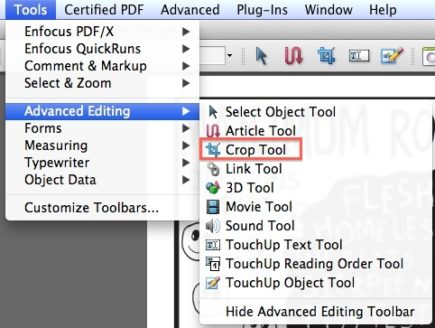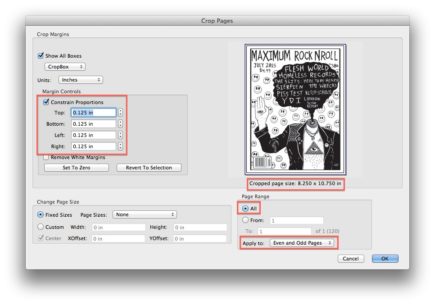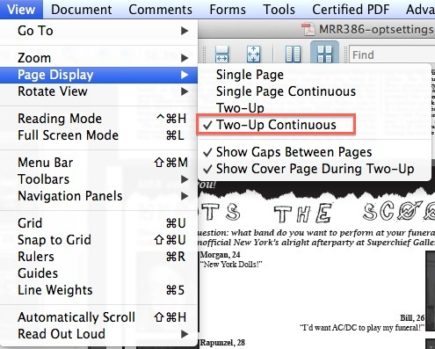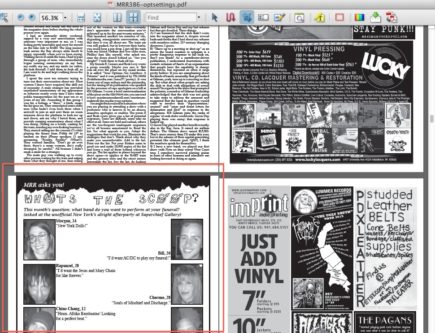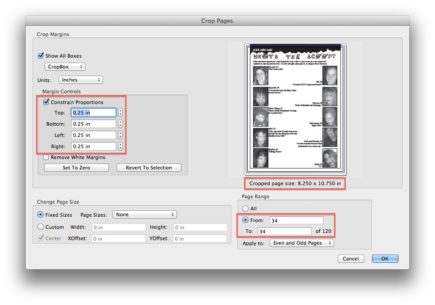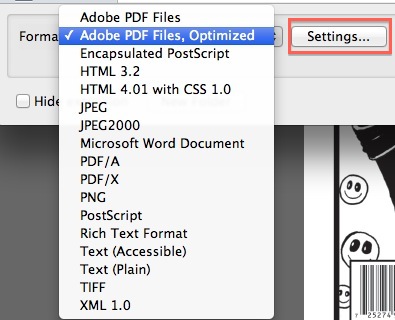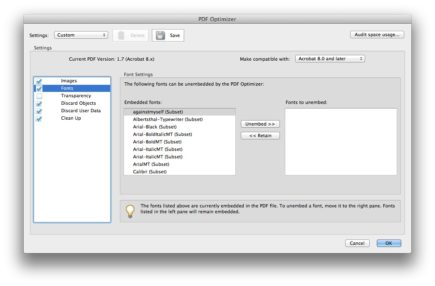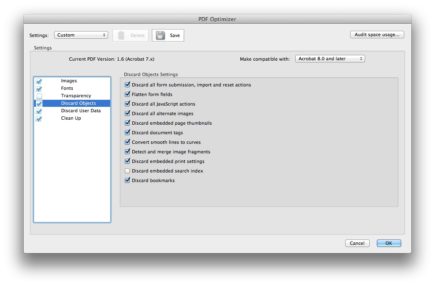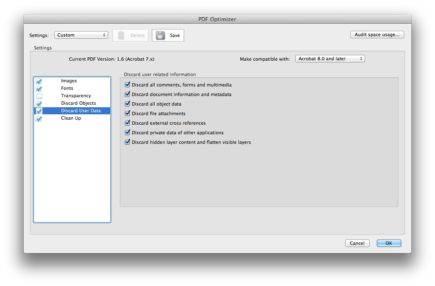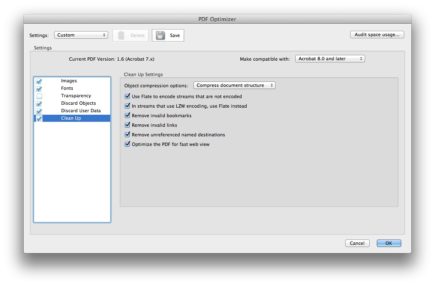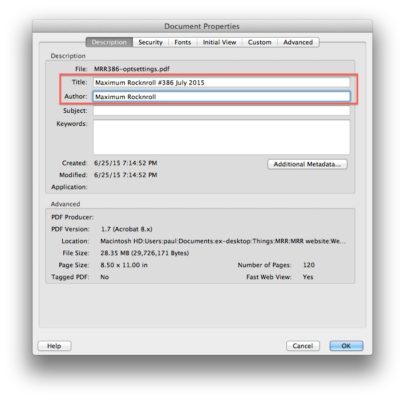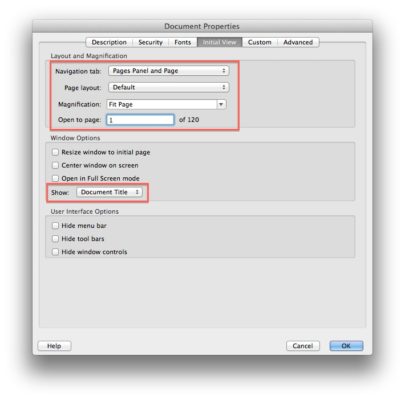Creating PDF:
1. Consolidate replacement pages into PDF’ and’ save “combined” version*
2. Use Crop Tool’ to trim’ all sides by .125″, fix odd-size pages &’ spreads’ – save “cropped” version*
Double-click with the Crop Tool on any page to get to this window:
To find odd-sized pages, use ’ 2-Up Continuous display,’ scroll through the document and look for’ pages that don’t line up with the others:
Usually the crop changes to .25″ on larger pages, but not always, so make sure the cropped page size reads 8.25 x 10.75″ before cropping.
3. Save as… choose “Optimized” and click the Settings button.
Use these settings for optimized PDF: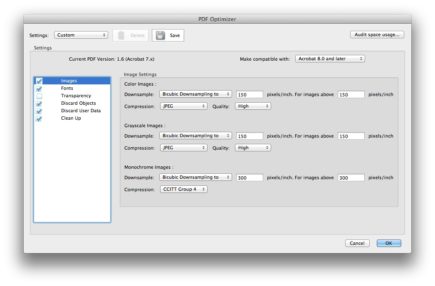
Note: These settings will stick as long as no one changes them, so you don’t necessarily’ need to set them every time you make an optimized PDF.
4, Change Document Properties (command-D) to these settings:
5. Save the file’ and check it one last time – look for odd-size pages, fuzzy artwork, bad cropping, etc. Also check that the file size’ is around 20—40 MB. If not, the optimization settings may have been off.
6. Upload’ PDF to:
- Webstore’ (for DL purchases)
Open’ Cyberduck and navigate to:
store.maximumrocknroll.com/wp-content/uploads/downloads
Naming format: MRR386_Jul2015_h78jj4eP_DL.pdf ’ (put random numbers/letters in the “h78jj4eP” section so that people can’t guess the URL and download this without paying – make sure it matches in “Write up etc” file) - Dropbox’ (for MRR use)
Move into Shared with Paul > Back Issue PDFs for download
Naming format: MRR386_Jul2015_h7fR4eP_062515.pdf (change the random numbers/letters and the date once DL link has been used, if you want to prevent the link from being shared)
*It’s a good idea to save the “combined” and “cropped”’ versions separately because sometimes the PDF can become corrupted during this process, and this way you’ll have a backup to start from rather than having to start all over from scratch.
Creating new PDF post:
- Duplicate previous issue PDF in webstore’ (in Products list, click “Duplicate” under previous issue’s PDF)
- Update title and’ delete “(Copy)”
- Change permalink (using “Write up etc.” file)
- Copy’ descriptions (short and long) from magazine product post
- Make sure page count is correct in short description’ (“This is a high quality 120-page PDF download…”)
- Update Product Data section (name, URL, Up-Sells) using “Write up etc.” file
- Set the Featured Image to the “PDF” cover JPEG you created here
- Save DRAFT (DON’T PUBLISH’ until next issue comes out)