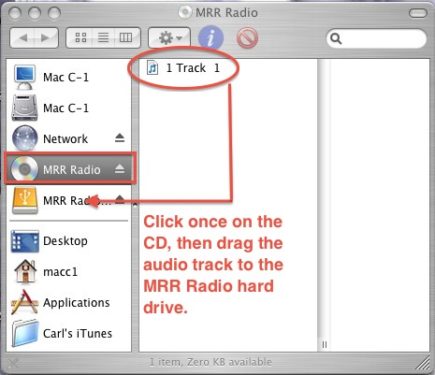How to make the copy of the show you just recorded to the MRR Radio external hard drive.
NOTE: Backing up the CD means backing up the audio file directly from the CD-R. Do not put the MP3 of the radio show onto the backup drive!
Basically all you’re going to do here is drag the audio file from the master CD to the MRR Radio backup external hard drive, wait for it to copy, and rename it. If you know how to move files around on a Mac you probably won’t need these instructions, but please give it the once-over just in case…
1) Grab the external hard drive from the Radio shelf and plug it into any free USB port on the computer you are using (on C-1, you can unplug the scanner if you need to, in order to use the USB port).
2) With the CD inserted in the disk drive, open any Finder window by clicking on the desktop and typing command-N. (You can also open a Finder window by double-clicking on any folder on the desktop.)
3) In that window, you should see the CD and the MRR Radio hard drive in the left hand column. Click once on the CD and drag the “1 Track 1” file onto the Radio hard drive.
4) Wait for the file to finish copying. I found that on C-1 it takes a long time (like 15-20 min) but it may take a lot less time (like 5-7 minutes) on the main computer. Please let me know what works best so I can have more accurate info in these instructions.
5) After it’s copied, click on the Radio hard drive and change the name of the file from’ “1 Track 1” to match the format of the other ones you see in there already – e.g., “MRRRadio1271” – no spaces in the name. It should NOT say “.aiff” and especially not “.mp3” at the end.
6) Click the little eject symbol to the right of the Radio hard drive icon and when it disappears unplug the HD and put it back on the shelf.