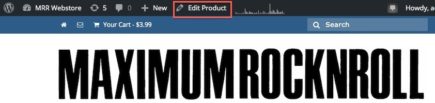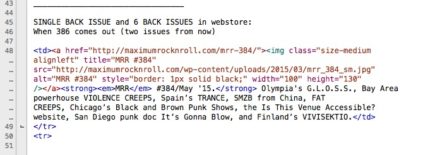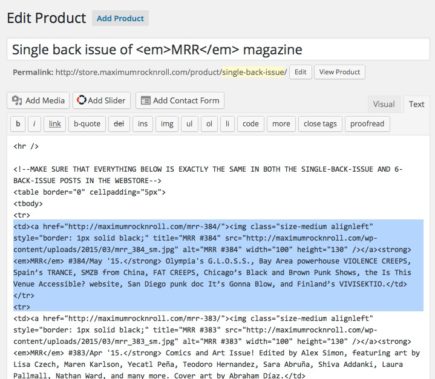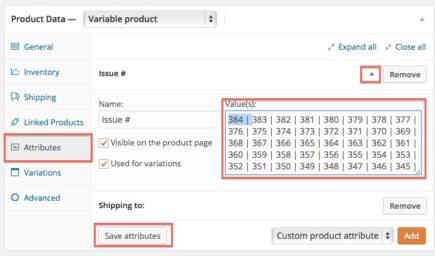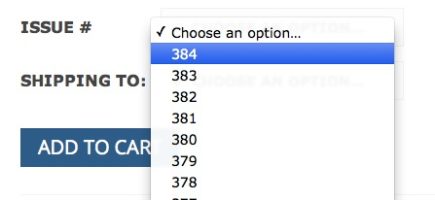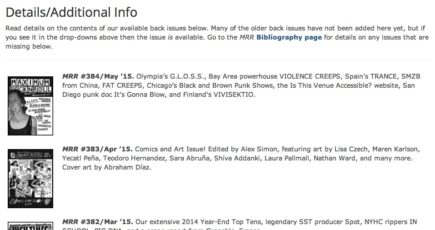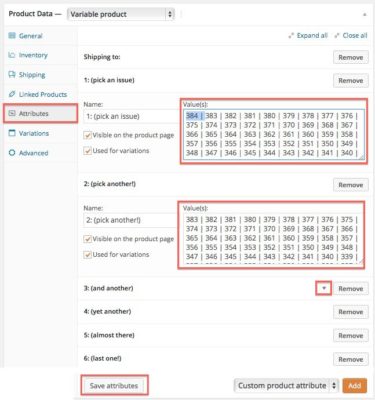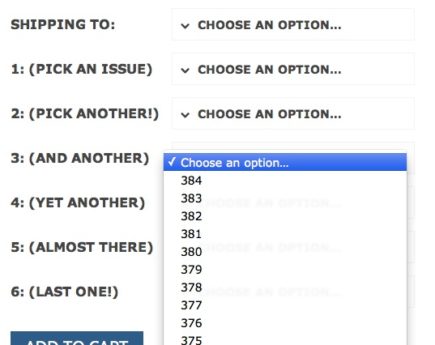SUPER SHORT VERSION:
In the Single Back Issue and 6 Back Issues posts, add two issues ago to the issue’ descriptions and the Attributes list(s).
GENERAL SIDE NOTE: To edit’ products, you can go to the’ Products list in the WordPress’ dashboard, but the easiest way to edit something that is’ already posted is to log in’ (if you haven’t already),’ go to the front page of the store site (store.maximumrocknroll.com), click on’ the item’ you want to edit,’ then’ click Edit Product in the admin bar at the top:
Even easier than that, though, for the purposes of these instructions, here are direct links to the editing pages for the two items’ you will be updating here:
Single Back Issue
6 Back Issues
SHORT VERSION
(Scroll down for detailed version with screen shots.)
Updating’ Single Back Issue’ post in the MRR Webstore
NOTE: You may want to edit both the Single Back Issue and 6 Back Issue posts at the same time, since you will be making some’ identical changes to both.’
- Open the’ “Write up etc” file for two issues ago in TextWrangler (or wherever you are editing’ text and code)
- Copy the code section labeled “SINGLE BACK ISSUE and 6 BACK ISSUES in webstore”
- Go to edit the’ Single Back Issue’ post
- In Text mode, place you cursor right before the first <td> tag in the back issue descriptions section’ and paste the code
- Scroll down to the’ Product Data’ pane and click’ Attributes
- Click the small arrow to the right of “Issue #“
- Add the number of the’ issue before last’ – so if you have just posted #386, it should say “384 | 383 | 382 | 381 | …”
- Click’ Save attributes
- Preview Changes’ –make sure the’ ISSUE # dropdown’ includes’ the issue before last,’ and that the’ Details/Additional Info’ section shows the issue before last
- Click’ Update’ on the post
Updating’ 6-Back-Issues’ post in the MRR Webstore
- Open the’ “Write up etc” file for two issues ago’ in TextWrangler (or wherever you are editing’ text and code)
- Copy the code’ section labeled “SINGLE BACK ISSUE and 6 BACK ISSUES in webstore”
- Go to edit the 6 Back Issues’ post
- In Text mode, place you cursor right before the first <td> tag in the back issue descriptions section’ and paste the code
- Scroll down to the’ Product Data’ pane and click’ Attributes
- Click the small arrow to the right of “1: (pick an issue)“
- Add the number of the issue before last’ – so if you have just posted #386, it should say “384 | 383 | 382 | 381 | …”
- Continue to do the same thing for numbers 2—6
- Click’ Save attributes
- Preview Changes’ –make sure all 6’ dropdowns include the issue before last,’ and that the’ Details/Additional Info section shows the issue before last
- Click’ Update on the post
UPDATING SINGLE BACK ISSUES’ POST:
LONG VERSION
1. Open the’ “Write up etc” file for two issues ago’ in TextWrangler (or wherever you are editing’ text and code)
2. Copy the code’ section labeled “SINGLE BACK ISSUE and 6 BACK ISSUES in webstore”
3. Go to edit the’ Single Back Issue’ post’ by using this link:’ Edit single back issue’ post.’ If you want to edit the post from’ ’ the’ Products list’ in the’ WordPress dashboard, it’s one of the last items in the list and it’s called’ “Single back issue of <em>MRR</em> magazine”
4. In Text mode, place you cursor right before the first <td> tag in the back issue descriptions section’ and’ paste the code
5. Scroll down to the’ Product Data’ pane and click’ Attributes
6. Click the small arrow to the right of “Issue #”
7. Add the number of the’ issue before last’ – so if you have just posted #386, it should say “384 | 383 | 382 | 381 | …”
8. Click’ Save attributes
9. Preview Changes on the post –’ make sure the’ ISSUE # dropdown’ includes’ the issue before last,’ and that the’ Details/Additional Info’ section shows the issue before last
10. Click’ Update’ on the post
UPDATING 6-’ BACK-ISSUES’ POST:
LONG VERSION
NOTE: These steps are the same as for the Single Back Issue post, except that you will be updating six fields in the Attributes section instead of just one.
1. Open the’ “Write up etc” file for two issues ago’ in TextWrangler (or wherever you are editing’ text and code)
2. Copy the code’ section labeled “SINGLE BACK ISSUE and 6 BACK ISSUES in webstore”
3. Go to edit the’ 6 Back Issues’ post’ by using this link:’ Edit 6-back-issue’ post.’ If you want to edit the post from’ ’ the’ Products list’ in the’ WordPress dashboard, it’s one of the last items in the list and it’s called’ “Any 6 back issues of <em>MRR</em>”
4. In Text mode, place you cursor right before the first <td> tag in the back issue descriptions section’ and’ paste the code
5. Scroll down to the’ Product Data’ pane and click’ Attributes
6. Click the small arrow to the right of “1: (pick an issue)”
7. Add the number of the’ issue before last’ – so if you have just posted #386, it should say “384 | 383 | 382 | 381 | …”
8. Make the same update to’ “2: (pick another!)” all the way through’ “6: (last one!)”
9. Click’ Save attributes
10. Preview Changes’ on the post –’ make sure’ all 6’ dropdowns’ include the issue before last,’ and that the’ Details/Additional Info’ section shows the issue before last
11. Click’ Update’ on the post