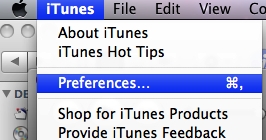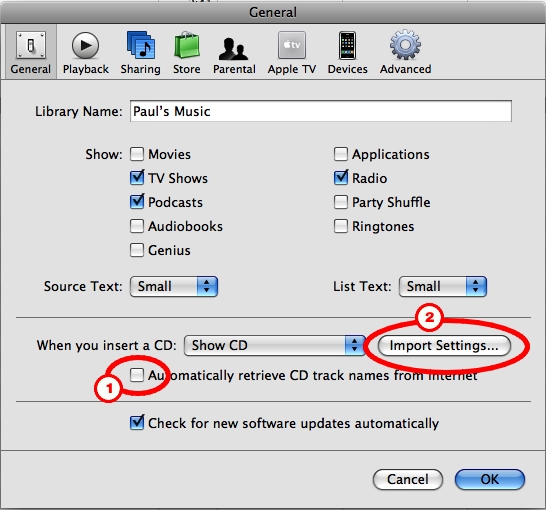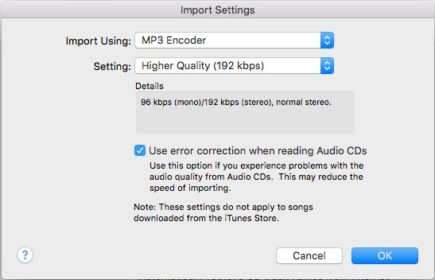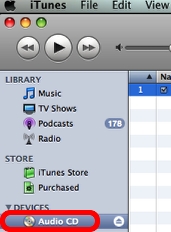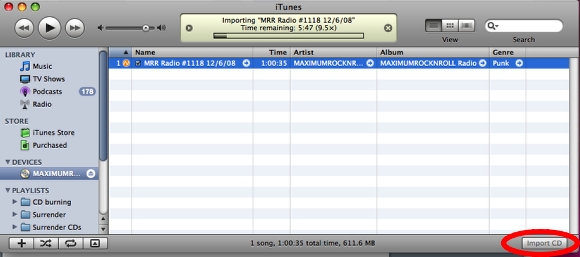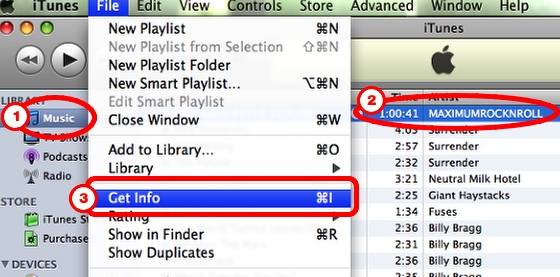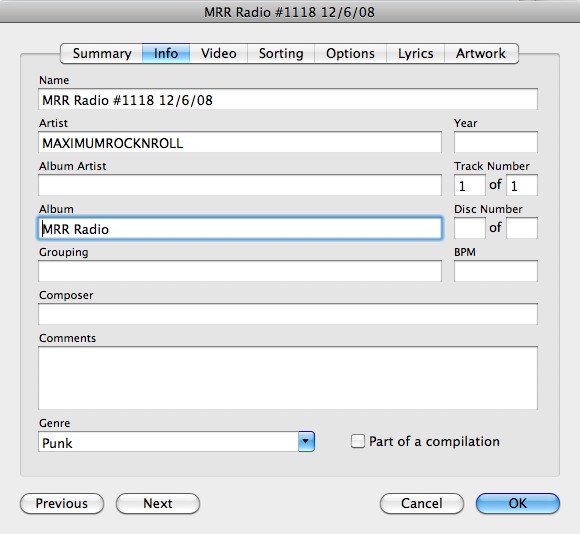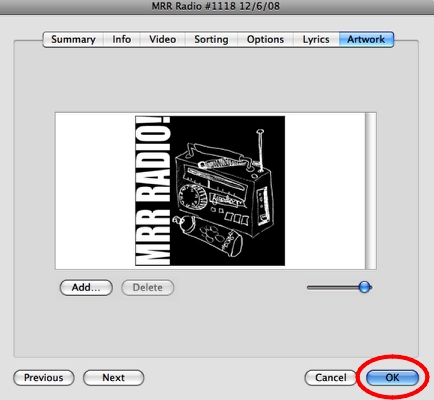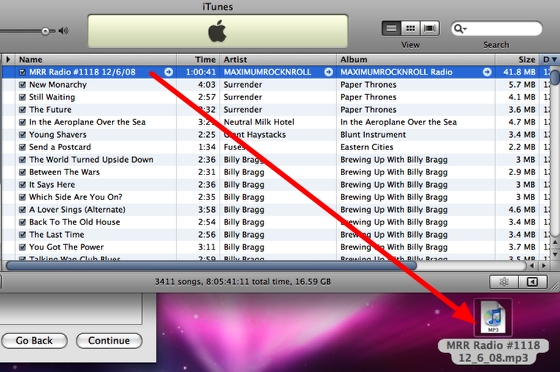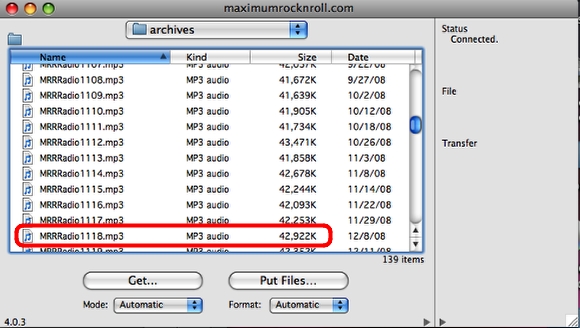Normally, Sam will be creating and upload the MP3 file for your show, but here are the instructions in case’ he is unable to do it…
1. Open iTunes and open Preferences (This is in the upper-left corner of the computer screen.)
2. Check these two settings
Make sure “Automatically retrieve CD track names” is not checked, then click “Import Settings…”
3. Check the Import Settings details
Set it to Import Using: MP3 Encoder; Setting: Higher Quality (192 kbps) and click OK.
4. Insert the CD of the show
It should pop up here. If it shows up with a weird name (something other than “Audio CD”), double-check that the box labeles #1 is unchecked in Step 2, then eject and re-insert CD
5. Fill in the track name, artist, album and genre
Name = MRR Radio #1528 10/23/16
Artist = MAXIMUMROCKNROLL
Album = MRR Radio
Genre = Punk
6. Click Import CD, and wait… While you’re waiting for this is a good time to start creating the POST and entering the playlist.
Once the import is finished go to the next step.
7. Select the imported track in the music library, and go to “Get Info” in the File menu
Click once on “Music”, then once on the radio show track, and select “Get Info…” from the File menu (or just type command-i)
8. Double-check show info
9. Bring in the MRR Radio artwork. Select the Artwork tab, click “Add…”, go to the “MRR Radio” folder on the desktop and select the file called “MRR_PodcastLogo”
Click OK and you’re done with this step.
10. Drag the track file to the desktop
11. Rename the MP3 file “mrrradio[show number].mp3” – all lowercase with NO SPACES. e.g., “mrrradio1118.mp3”
12. Check the MP3 file size
Click once on the MP3 file on desktop (which you just renamed) and go to the File menu and select “Get Info…” Under “General”, the size’ should be around’ 80-85MB. If not, the iTunes settings were probably incorrect’ (or it is possible that the whole CD didn’t import in which case you’ll have to go back to the beginning.
Special note: Do not trust iTunes to show you the correct size of this file. Always check it like this, after you’ve dragged it to the desktop.
13. Go back to iTunes, delete the radio track, and quit iTunes
Select the track and hit the delete key. When the window pops up, click “Move to Trash”. Quit iTunes.
14. Upload’ the file using CyberDuck
After it’s uploaded, check the file size again to make sure the whole file got upladed.
If the size is not roughly the same size as your MP3 file (it won’t be exactly the same), then it’s possible the whole file did not upload. This can happen if the internet connection drops out during upload. If this happens you’ll need to repeat the previous step.
If everything is OK, quit Cyberduck and finish your post.